DCA: Adding Economics
This article reviews how to add economic information to your DCA analysis. Before activating the Economics options is is recommended that you review the articles on creating a new project and modifying interpretations.
The Economics module is meant to provide a first order approximation only. For SEC reporting requirements we recommend using a package that will allow for well-to-well customizations.
Activating Economics
Economics are deactivated by default. To activate click on “Enable economics” in the control panel on the right hand side. (Note, if the options remained greyed out try closing and re-opening the control panel). The options are more relevant to the USA, but can be translated across to other fiscal regimes.
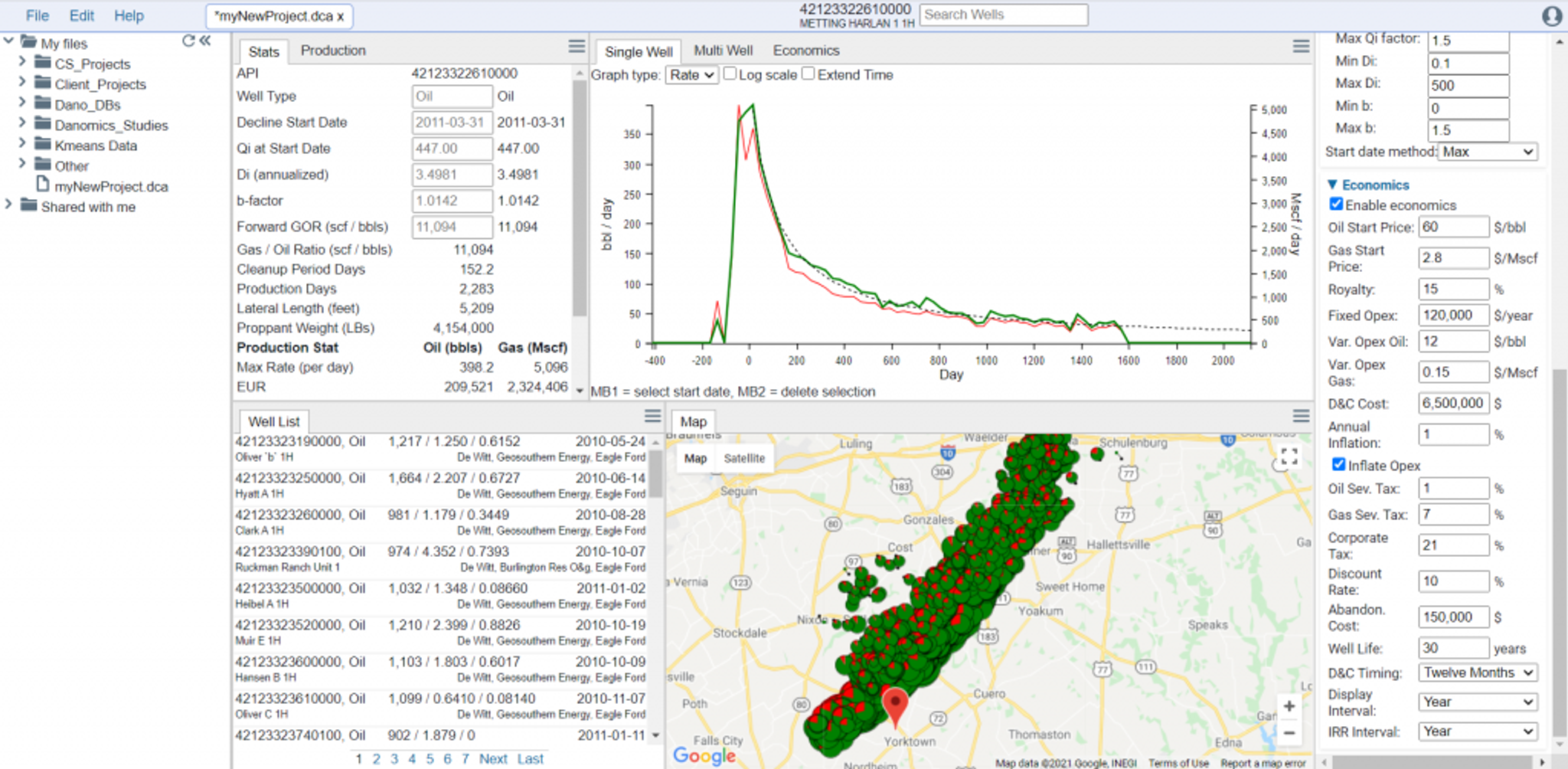
Oil and Gas price are flat unless increased by the “Annual Inflation”. The Fixed OpEx is on an annual basis and the variable opex is either in $/bbl or $/Mscf. If you click on the “Inflate Opex” option it will also be inflated in tandem with the oil/gas price.
The economics will be truncated and the well will be “abandoned” economically once the economics go negative.
The Economics Tab
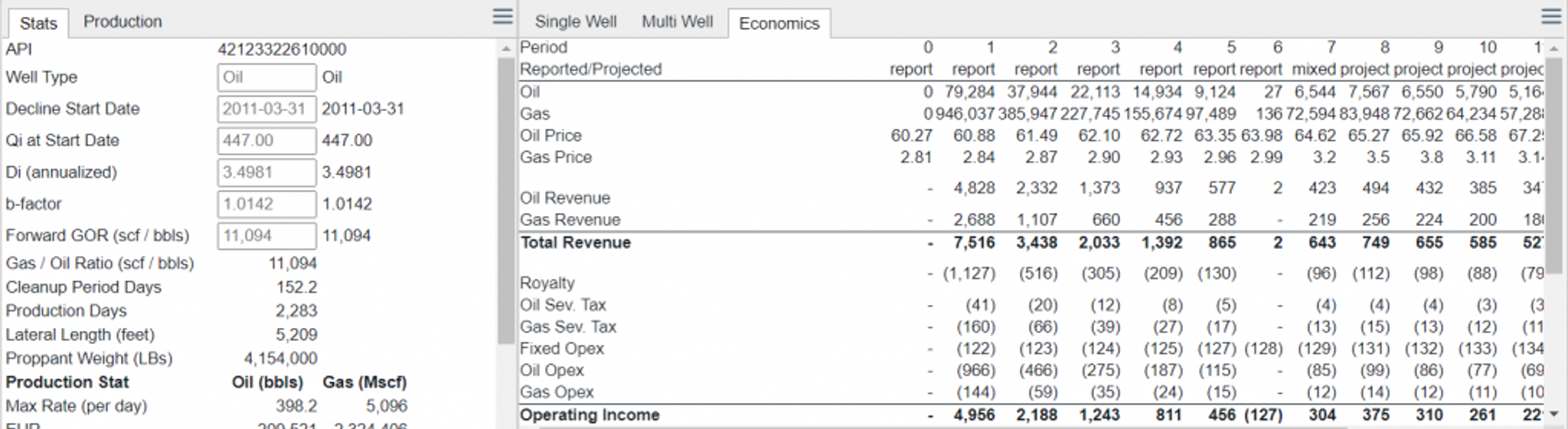
In the economics tab you will see a breakdown of the economics. There are three designations:
- Report – This shows values based on reported production figures.
- Mixed – This is usually just a one-time category based on a period that falls between historical and forecast.
- Projected – This is based on the projected production on the DCA.
Tips and Tricks
- If you don’t see the updated statistics that includes NPVs and IRRs, make sure that you have economics turned on.
- Make sure to set the NPV to the value that is relevant at your company
- The report can be toggled between monthly and annual summary views – note this only changes the display, not the answer.
Tags
Related Insights
DCA: Type well curves
In this video I demonstrate how to generate a well set filtered by a number of criteria and generate a multi-well type curve. Before starting this video you should already know how to load your data and create a DCA project. If not, please review those videos. Type well curves are generated by creating a decline that represents data from multiple wells.
DCA: Loading Production data
In this video I demonstrate how to load production and well header data for use in a decline curve analysis project. The first step is to gather your data. You’ll need: Production data – this can be in CSV, Excel, or IHS 298 formats. For spreadsheet formats you’ll need columns for API, Date, Oil, Gas, Water (optional), and days of production for that period (optional). Well header data – this can be in CSV, Excel, or IHS 297 formats.
Sample data to get started
Need some sample data to get started? The files below are from data made public by the Wyoming Oil and Gas Commission. These will allow you to get started with petrophysics, mapping, and decline curve analysis. Well header data Formation tops data Deviation survey data Well log data (las files) Production data (csv) or (excel) Wyoming counties shapefile and projection Wyoming townships shapefile and projection Haven’t found the help guide that you are looking for?