Folder Level CPI Overrides
Danomics allows users to customize the equations, methods, and parameters that are available to CPI files. This can be done both globally and at the folder level. To set global overrides, you need to access the main panel for this. To do this, click on the “head” icon in the top right hand corner and select “Cpi Config”.
This opens the overrides panel, where you can change the default behavior. Let’s say I wanted to set the value of the “a” parameter in Archie’s equation to be a default of 0.8 instead of 1.0. To do this, I would add that override as shown below, and click the submit button:
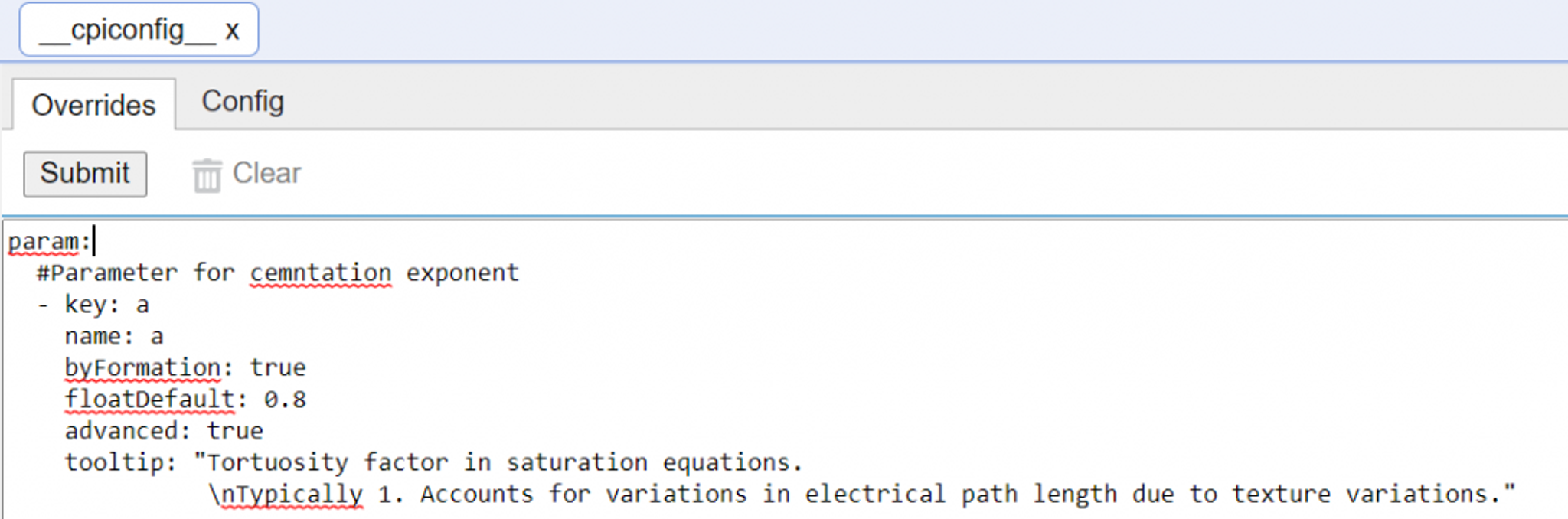 Example overrides in global CPI Config
Example overrides in global CPI ConfigThis would now affect all of the projects available in my workspace. However, this new global default might not be what I want for all of my projects. Additionally, I might want to set other defaults that I don’t want to be global. To do this, we have introduced folder level overrides.
Folder-level Overrides
Folder-level overrides affect only *.cpi files that are in that folder or it’s sub-folders. To create a folder level .cpiconfig, right click on the folder and select the option “Edit cpi config”. Once I have clicked I am either taken the the .cpiconfig that file that is controlling CPI files in that folder or if one does not exist I am asked if I would like to create one.
Let’s look at an example where I have created multiple levels of .cpiconfig files:
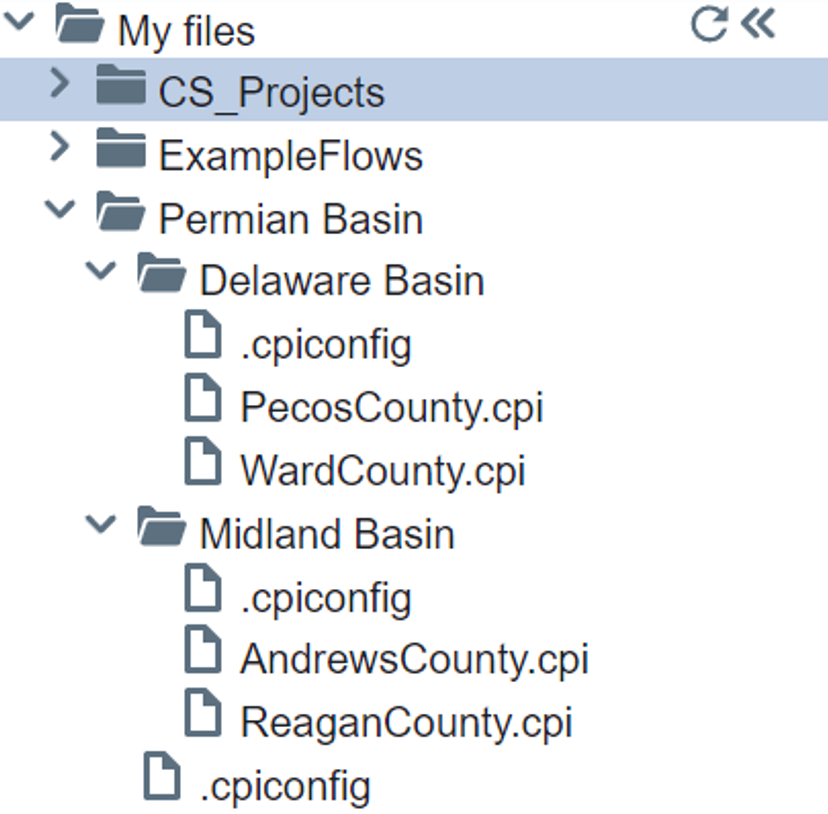 Example folder structure with multiple folder-level CPI Config files.
Example folder structure with multiple folder-level CPI Config files.In this example my Permian Basin folder has two subfolders and a custom .cpiconfig file. My Delaware Basin folder has two petrophysical projects and custom .cpiconfig, as does my Midland Basin folder. Let’s say I thought the “a” parameter for the Permian Basin area in general should be 0.9 instead of the 0.8 used globally above. To do this, I would edit the .cpiconfig associated with that folder. This is shown below.
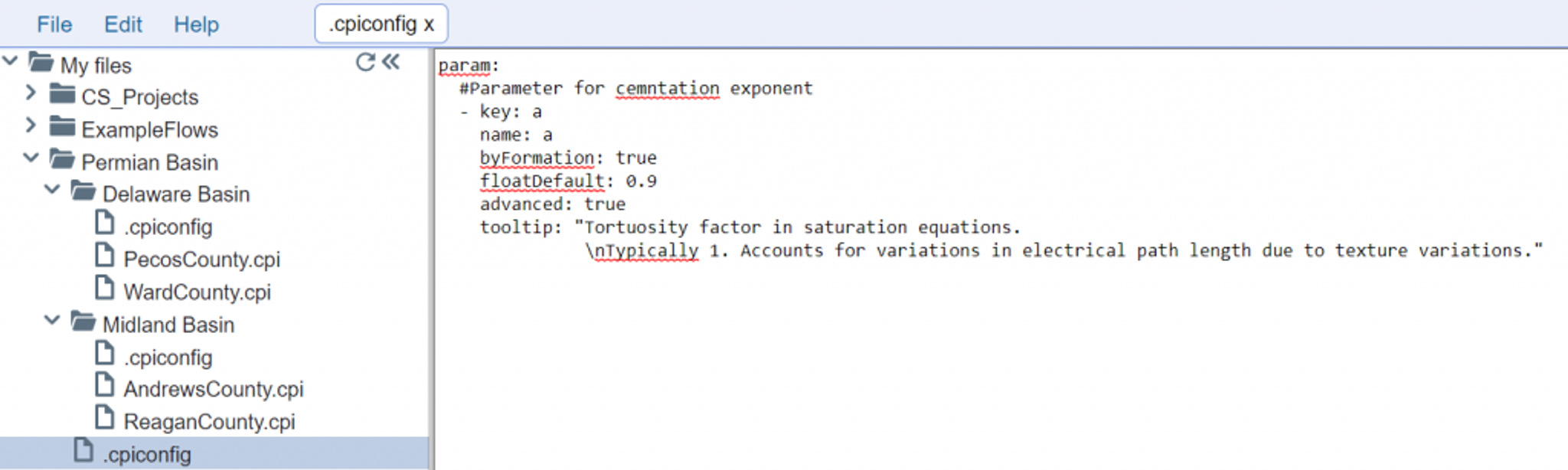 Example overrides in local CPI Config
Example overrides in local CPI ConfigNow, the overrides that the Permian Basin folder level would take precedence of the global overrides, and my Pecos, Ward, Andrews, and Reagan county projects would all have a default value of 0.9 for the “a” parameter. Let’s say I wanted to set default values for the m and n parameters for both the Midland and Delaware basins. To do this I would create a .cpiconfig in each of those folders. If I wanted to set m and n to 1.75 for the Delaware Basin I would add this as shown below:
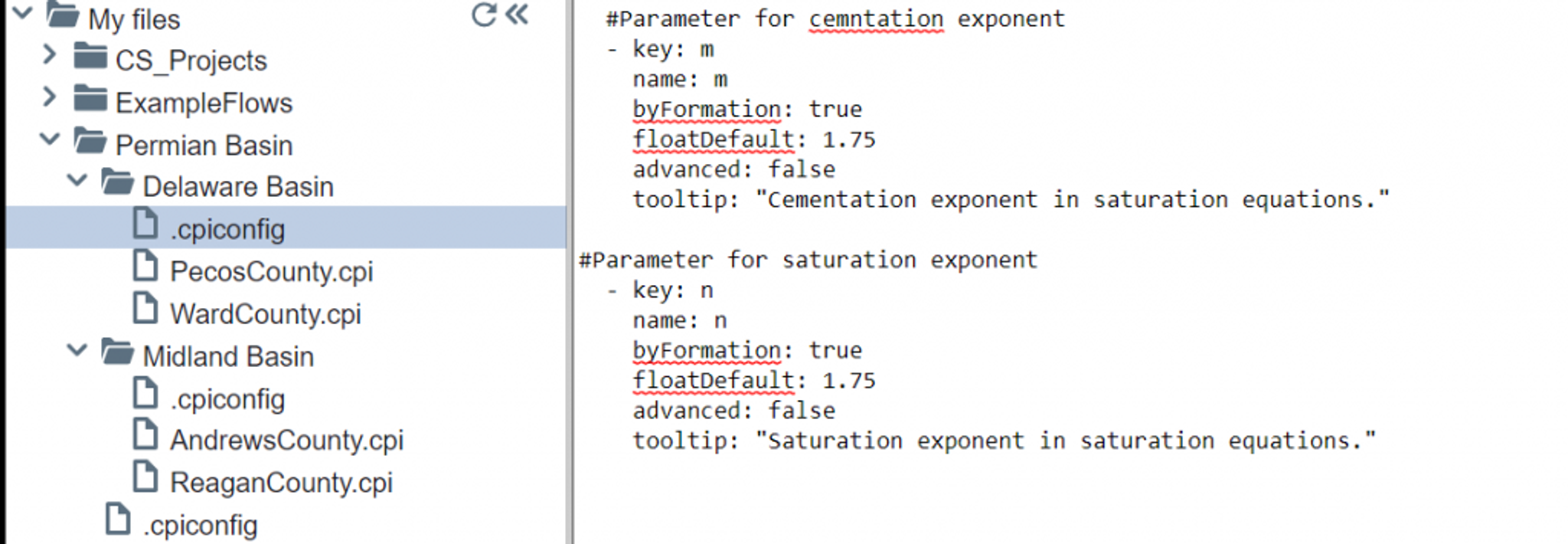 Example overrides in local CPI Config
Example overrides in local CPI ConfigAnd if I wanted to set m and n parameters to a default of 1.85 for the Midland Basin I would add this as shown below:
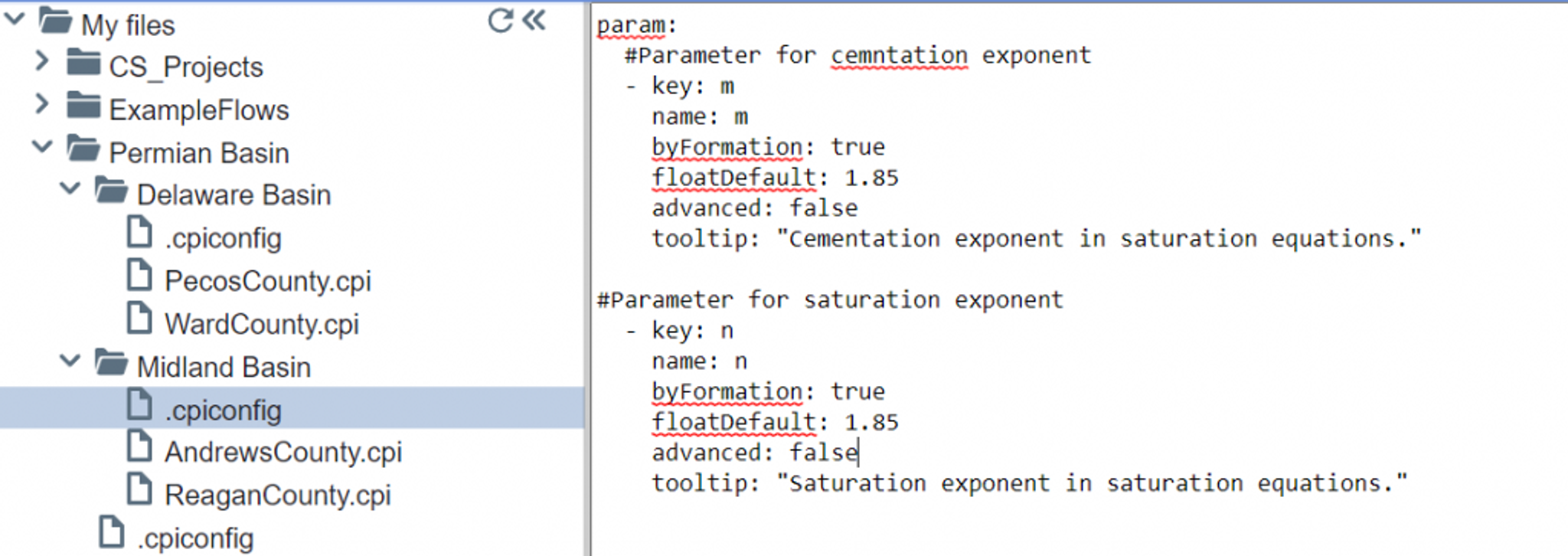 Example overrides in local CPI Config
Example overrides in local CPI ConfigThis now means that when looking at my folder structure and overrides we have set the following:
- A global override that sets the “a” parameter to a default of 0.8. This would affect the “CS_Projects” folder, for example.
- A folder level override for the Permian Basin that gives all projects a default of 0.9.
- Another folder level override for the Delaware Basin that set the m and n parameters to 1.75
- Another level override for the Midland Basin that set the m and n parameters to 1.85
Tips on Overrides
Effectively using and understanding how your overrides are behaving requires a bit of organization and thought. It is useful to start off by looking at all of your overrides and deciding which ones are global, and which ones affect only a subset of your projects. Then put the global level overrides at the top level, and continue this process working your way down the folder tree.
If you are uncertain of which .cpiconfig file is affecting your project, simply right click on the .cpi file and select the “edit cpi config” option – this will open the relevant cpi config file. It is also worth noting that .cpiconfig files can be dragged and dropped into other folders and deleted. When you drag it to another folder, it will stop affecting the original folder and only affect its new folder. When you delete a cpiconfig file your projects will default to the next available set of overrides.
In General:
- Overrides to aliases and tracks are best stored in the global CPI config so that all projects benefit from those
- Overrides based on local correlations are best put in folder-level CPI configs
- Any overrides that are tied to specific zone names should be put in folder-level cpi configs.
- Remember that changing config behavior can change results, so if uncertain, consider making a new folder with the overrides and adding a copy of your CPI to that folder.
Related Insights
DCA: Type well curves
In this video I demonstrate how to generate a well set filtered by a number of criteria and generate a multi-well type curve. Before starting this video you should already know how to load your data and create a DCA project. If not, please review those videos. Type well curves are generated by creating a decline that represents data from multiple wells.
DCA: Loading Production data
In this video I demonstrate how to load production and well header data for use in a decline curve analysis project. The first step is to gather your data. You’ll need: Production data – this can be in CSV, Excel, or IHS 298 formats. For spreadsheet formats you’ll need columns for API, Date, Oil, Gas, Water (optional), and days of production for that period (optional). Well header data – this can be in CSV, Excel, or IHS 297 formats.
Sample data to get started
Need some sample data to get started? The files below are from data made public by the Wyoming Oil and Gas Commission. These will allow you to get started with petrophysics, mapping, and decline curve analysis. Well header data Formation tops data Deviation survey data Well log data (las files) Production data (csv) or (excel) Wyoming counties shapefile and projection Wyoming townships shapefile and projection Haven’t found the help guide that you are looking for?